Customizing Your LabVIEW: Palettes
Today, I'm experimenting with multimedia. Instead of just a picture, I have a Flash video to go along with my topic.
Please let me know if you like the Flash video, so I can decide whether or not to do more of them.
Today's topic is customizing your LabVIEW environment, which I will cover in several installments.
Part 1: Palettes
In LabVIEW 8.x, you can quickly and easily customize your palettes. As you know, there's a lot in the LabVIEW palettes. Many people want to "remove the clutter" and de-emphasize parts of the palettes that they use infrequently.
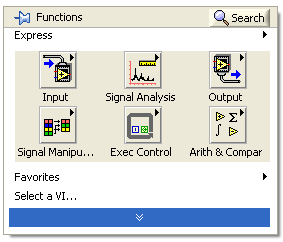
The palette contents are organized into categories which are either "always visible" or "hidden." LabVIEW shows hidden categories when you click on the chevron at the bottom of the palette.
Therefore, you still have access to your infrequently used categories without having them get in the way every time you browse the palettes.
Choose whether a category is always visible or hidden by clicking the View button on a pinned palette window.
Another thing you can do to customize your palettes is re-order the categories. Simply drag the "grab handles" on the left side of the category names to order them. (The "grab handles" are visible when a palette window is pinned).

Please let me know if you like the Flash video, so I can decide whether or not to do more of them.
Today's topic is customizing your LabVIEW environment, which I will cover in several installments.
Part 1: Palettes
In LabVIEW 8.x, you can quickly and easily customize your palettes. As you know, there's a lot in the LabVIEW palettes. Many people want to "remove the clutter" and de-emphasize parts of the palettes that they use infrequently.
The palette contents are organized into categories which are either "always visible" or "hidden." LabVIEW shows hidden categories when you click on the chevron at the bottom of the palette.
Therefore, you still have access to your infrequently used categories without having them get in the way every time you browse the palettes.
Choose whether a category is always visible or hidden by clicking the View button on a pinned palette window.
Another thing you can do to customize your palettes is re-order the categories. Simply drag the "grab handles" on the left side of the category names to order them. (The "grab handles" are visible when a palette window is pinned).

3 Comments:
Great video, I think that this posting would have been much harder to understand without it.
Christina;
Thank you for the flash video. I think it is an excellent idea.
Can we have more (longer video) tips like this, please.
Great blog, keep up the good work.
Regards
Hamid
Thanks for the feedback! I am glad you like the videos and hope to make more soon.
Post a Comment
<< Home